|
ازاي ادخل على السوفت بتاع طابعة ريكو 4110 وغمق الصورة شوية لانها بتطلع باهته فعايز اتقل الحبر؟؟؟؟؟؟؟؟؟؟ وشكر
|
Adjusting the Image Density
You can adjust the image density using the control panel if the image density is not appropriate.
- Extreme settings may create printouts that appear dirty.
- Image Density settings should be made from the application or the printer driver whenever possible.
Press the [Menu] key
.
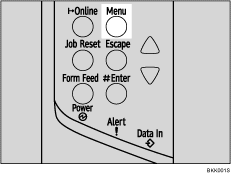
The [Menu] screen appears.
Press the [

] or [

] key to display [Maintenance], and then press the [

Enter] key.
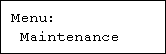
Press the [

] or [

] key to display [Image Density], and then press the [

Enter] key
.
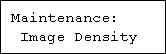
Press the [

] or [

] key to specify the image density, and then press the [

Enter] key
.
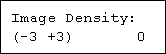
You can specify the image density in the range of -3 to +3.
Press the [Online] key.
The initial screen appears.
- To maintain a darker image under high volume printing conditions, Selecting 3 from the control panel is highly recommended.
- You can adjust the image density in seven steps from -3 to +3. Increasing the value makes the printouts darker and decreasing the value makes the printouts lighter.